Docker Tutorial Part 2: Basic Commands
This is part of my Docker Basics series — introductory guides to help you get started with Docker, learn key concepts, and build your skills step by step.
- Part 1: Understanding Container
- Part 2: Basic Commands
- Part 3: Dockerfile
- Part 4: Networks
Common Commands
This is a no-frills cheat sheet for the Docker commands you’ll reach for most of the time, with tiny runnable examples you can copy/paste.
The most common commands you can use are the following:
build: This allows you to build a new Docker image using a Dockerfilerun: This starts a new containerstart: This restarts one or more stopped containersstop: This will stop one or more running containerslogin: This is used to gain access to private registriespull: This downloads an image or a repository from a registrypush: This uploads an image or a repository to a registryimages: This lists all images on your machineps: This lists all running containersexec: This executes a command in a running containerlogs: This shows the logs of a containernetwork: This is used to manage Docker networksvolume: This is used to manage volumes
docker build
docker build turns a Dockerfile + build context into an image.
docker build [OPTIONS] PATH | URL | -PATHis the path to the directory containing the Dockerfile.URLis the URL to a Git repository containing the Dockerfile.-(a dash) is used to build an image from the contents of stdin, so you could pipe Dockerfile content to it from the output of some previous command that would build a Dockerfile, for example, generate it from a template.
To build from the current directory:
docker build .You can also use a specific tag for the build image:
docker build -t my-image:1.0 .-t my-image:1.0: This assigns the tagmy-image:1.0to the image you’re building.
You can pass build-time variables by --build-arg
docker build --build-arg VAR1=value1 -t my-image:1.0 .docker run
When you run a container, you’re taking a Docker image (a snapshot blueprint with all the software and configuration baked in) and launching a process inside it.
- An image is read-only. Think of it as the recipe.
- A container is a running instance of that image, with its own writable layer and runtime state.
The docker run command starts a new container from an image. For example:
docker run myimage /bin/bash- This starts a container based on
myimage. - Once inside, you’re running a bash shell inside the container’s isolated environment.
You can pass additional options to control how the container behaves. Example:
docker run -d -p 8080:80 --name mynginx nginx- Docker downloads the official nginx image if not present.
- Starts it in the background (in detached mode) (
-d). - Maps port 80 in the container to port 8080 on the host (
-p 8080:80), - You can now visit
http://localhost:8080in your browser. - The container has the name
mynginx, so you can later run:
docker logs mynginx # see what's happening inside
docker stop mynginx # stop it
docker start mynginx # start it again
docker exec -it mynginx bash # Run a shell inside the container # Run a shell inside the container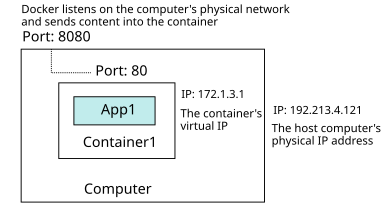
environment variables
You can also pass environment variables to the container:
docker run -e VAR1=value1 -e VAR2=value2 myimage:latest- Set environment variables inside the container. Inside the container, any process can read them like:
echo $VAR1 # prints value1
echo $VAR2 # prints value2docker volume
By default, Docker containers are ephemeral — once a container is stopped and removed, all data stored inside its writable layer is lost. To persist data beyond the lifecycle of a container, you need to store it outside the container’s filesystem.
Docker provides two main ways to do this:
- Volumes: storage fully managed by Docker.
- Bind mounts: directly map a host directory into a container.
Docker Volume
A volume is storage created and managed by Docker.
- Volumes live under Docker’s data directory, usually:
/var/lib/docker/volumes/- Volumes are independent of containers, meaning you can delete and recreate containers without losing data.
- Multiple containers can share the same volume.
You can create a volume by
docker volume create myvolumeTo start a container with that volume mounted:
docker run -it --name test1 -v myvolume:/data busyboxmyvolume: the name of the Docker-managed volume/data: mount point inside the container Inside the container:
echo "hello world" > /data/hello.txtExit and remove the container:
exit
docker rm -f test1Now run another container with the same volume:
docker run -it --name test2 -v myvolume:/data busybox
cat /data/hello.txtYou’ll see hello world persisted across containers.
Bind Mount (using a host directory)
A bind mount links a folder on your host machine directly into the container. Useful for development or when you need full control over where data lives.
- This is very useful for development (live-editing code on your host and seeing changes inside the container).
- Unlike volumes, you control the exact path where the data is stored.
docker run -it --name test3 -v /home/admin/data:/app/data busybox/home/admin/data: directory on your host/app/data: directory inside the container Anything written to/app/datainside the container appears in/home/admin/dataon the host.
Inspecting Volumes
List volumes:
docker volume lsInspect a specific volume:
docker volume inspect myvolumeRemove a volume (when no container uses it):
docker volume rm myvolumedocker start
The docker start command is used to restart containers that were previously created but are currently stopped.
- Unlike
docker run, which creates a new container from an image, docker start simply restarts an existing container. - This means the container’s state (its filesystem, volumes, and configuration) is preserved.
docker start mycontainer
docker start mycontainer othercontainer lastcontainer ## To stop multiple containers- Here,
mycontainer, othercontainer, andlastcontainercan be either container names or IDs. - You can check all running and stopped containers using the
docker psordocker ps -a(all running + stopped containers) command.
By default, docker start runs containers in the background (detached). If you want to see the logs and interact with the process, add the -a flag:
docker start -a mycontainerdocker stop
This command is used to stop containers running in the background.
docker stop mycontainer
docker stop mycontainer othercontainer lastcontainer- By default, Docker sends a
SIGTERMsignal to allow the process inside the container to exit gracefully. - If the process does not exit within 10 seconds, Docker sends a
SIGKILLto force termination.
You can change the timeout with -t:
docker stop -t 10 mycontainerThis waits up to 10 seconds before forcing a kill.
docker ps
This command is used to list the running or stopped containers. When you run the docker ps command without any options, it will show you the list of running containers along with their container ID, names, image, command, created time, and status:
docker ps
docker ps -a # To view all containers (running + stopped)You can use the --quiet or -q option to display only the container IDs, which might be useful for scripting:
docker ps --quietThere are some useful options:
-q, --quiet: show only container IDs (handy in scripts)-f, --filter: filter by conditions (e.g., name, status, ancestor image)
docker ps --filter "name=nginx"-s: show container disk usage (size of writable layer)
docker ps -sdocker login
The docker login command is used to log in to a Docker registry.
- A registry is a place where you can store and distribute Docker images.
- The default registry is Docker Hub, but you can specify a custom registry.
docker login quay.ioTo avoid typing passwords interactively (safer for automation), you can use the --password-stdin or -P option to pass your password via stdin:
echo "mypassword" | docker login --username myusername --password-stdindocker pull
To pull a Docker image, you can use the docker pull <image-name>:<tag>. By default, pull will pull an image with a tag latest.
For example,
docker pull alpineTo pull a specific version of the alpine image,
docker pull alpine:3.12You can also pull an image from a different registry by specifying the registry URL in the image name.
docker pull myregistry.com/myimage:latestdocker push
By default, push will try to upload an image to the Docker Hub registry:
docker push myimageTypically, you tag your image first:
docker tag myimage:latest myimage:1.0
docker push myimage:1.0docker tag: Creates an alias (new tag) for an existing image.myimage:latest: The source image. This is the local image you already built (with tag latest).myimage:1.0: The new tag (alias).
docker image
To list available images on your machine, you can use the docker image ls command:
docker image lsTo pull an image from the Docker registry,
docker image pull ubuntuTo build an image:
docker image build -t <image_name> .To create a tag for an image
docker image tag <image> <new_img_name>To remove,
docker image rm <image>Save Docker Image as a File
To save,
docker save -o <file-name>.tar <docker-image>To load,
docker load -i <file-name>.tarDangling images
A dangling image is an image that:
- Has no tag (shows up as
<none>in docker images). - Is not referenced by any container.
They’re usually created when:
- You build a new image with the same tag — the old image becomes untagged.
- A build fails or is interrupted, leaving partial image layers.
For instance,
$ docker images
REPOSITORY TAG IMAGE ID CREATED SIZE
myapp latest 1a2b3c4d5e6f 2 minutes ago 130MB
<none> <none> 7g8h9i0j1k2l 3 minutes ago 129MB # dangling imageThey waste disk space but are safe to delete.
You can list dangling images by
docker images -f dangling=true- This shows all
<none>images.
To remove dangling images (unused images):
docker image prune- This command will remove all unused images (dangling images).
Docker will ask for confirmation. Add -f to skip the prompt:
docker image prune -fRemove all unused images (not just dangling ones):
docker image prune -aIf you want to remove everything unused (e.g., containers, networks, images, build cache)
docker system prunedocker exec
docker exec allows you to run a command in a running Docker container. For example,
docker exec mycontainer lsYou can run a interactive shell:
docker exec -it mycontainer bashdocker logs
docker logs is used to view logs generated by a Docker container:
docker logs CONTAINER_NAME_OR_IDAdditional options you can pass to the command are as follows:
--details,-a: Show extra details provided to logs--follow,-f: Follow log output--since,-t: Only display logs since a certain date (e.g., 2013-01-02T13:23:37)--tail,-t: Number of lines to show from the end of the logs (default all)
For example,
docker logs -f --tail 50 mycontainerReferences
- The Linux DevOps Handbook, Damian Wojsław and Grzegorz Adamowicz